Install Dolby atmos on android no root no twrp. Yes, you heard it right it is a simple process to do.
How to install dolby atmos on android.
Hey there, I know you all wondering about installing Dolby Atmos on android and you are in right place.
In this article, I’m going to tell you how you can install Dolby Atmos on android
- without root
- without losing your mobile device warranty
- and without changing your official recovery
Few Things that you should know before getting started
- This method works on all android versions up to 7 i.e. android nougat
- On Android version 8 i.e. Oreo and above it needs root access in some devices to install Dolby atmos
- Needs to download Dolby atmos installer and uninstaller zip files. (Links are given below)
- Needs TWRP to flash the files (How to flash one-time TWRP video)
- TWRP can be installed without root and after usage, it will be replaced by official recovery automatically. (Click here for Flashing one-time TWRP or watch the above video)
- This method is tested and verified, it’s not clickbait.
Let’s now start
How to install Dolby atmos on android [no root]
To install Dolby atmos on any android device without root or without permanent TWRP we need to perform the following steps:
Step 1: Download Dolby Atmos installer and uninstaller zip file from the given link below.
Caution: if you don’t know, how to flash TWRP, then don’t do it without some research, otherwise you may brick your device. (How to flash one-time TWRP video)
Step 2: Boot into recovery mode using (vol+ and Power key). Now You will be booted in to TWRP.
Step 3: After booting in TWRP click on Install Button and search for the dolby atmos installer file in the folder where you have downloaded it. (File is named dap_r6.5.zip).
Step 4: Click on Installer File, then it will ask for flashing the file. To flash it you need to click on swipe to confirm slider and swipe it to flash the file.
Step 5: Now wait for a few seconds until it gets completed.
Step 6: After Installation is Complete, it will ask for a system reboot, just click on the system reboot button to reboot your android device.
Step 7: When you click on the Reboot option, it will ask for making TWRP Recovery Permanent or it asks to install the app Permanently. Just untick all the options and click on the do not install button to successfully reboot your device without replacing your official recovery.
Step 8: Wait for a few minutes, it may take some time depending on your device’s capabilities.
Step 9: After completion of the boot-up process, Search for Dolby atmos app in your app drawer or in your device. Open the dolby atmos app, and turn it on, and now you will get the default profile of dolby atmos equalizer, but you can customize it according to your will. You will get different profiles like Music, sports, etc or you can make your customize one too.
Step 10: Hurray, Dolby atmos is successfully installed on your Phone. Enjoy it.
Honestly,
This whole process is right about installing dolby atmos in your device and it is working too but dolby atmos is a service or equalizer which is based on the hardware capabilities of your device.
If your hardware doesn’t support it then there is no meaning in installing it as it only gives the benefit of a just equalizer on the app level, not on the hardware level, which means you will not get the full potential of dolby atmos app. It only does minor effects in sound quality. You need hardware that supports dolby atmos to get full potential or value from it.
How to Uninstall Dolby Atmos on Android
Few steps that you have to follow to uninstall dolby atmos app or service completely from your phone:
- Download Dolby Atmos Uninstaller zip. (Link is Given Below)
- Boot your mobile in TWRP Recovery mode.
- After booting in TWRP, click on the Install button, and search for the uninstaller file in the folder where you downloaded it. (uninstaller file is named as dapUninstaller_r6.zip or Something like this)
- Click on Uninstaller File, then it will ask for flashing the file. To flash it you need to click on swipe to confirm slider and swipe it to flash the file.
- Now, wait for a few seconds until it gets completed.
- After flashing is complete, it will ask for a system reboot, just click on the system reboot button to reboot your android device.
- When you click on the Reboot option, it will ask for making TWRP Recovery Permanent or it asks to install the app Permanently. Just untick all the options and click on the do not install button to successfully reboot your device without replacing your official recovery.
- When your device bootup you will no longer see the dolby atmos app on your android device.
- Hurray, dolby atmos are successfully uninstalled completely.
How to Download Dolby atmos app or zip file Video:
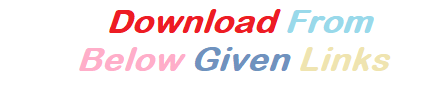
Dolby Atmos Installer Zip File and Dolby Atmos Uninstaller Zip File:
Blog How to install dolby atmos on android:
Hope you guys find this article interesting and helpful. Please do share and comment based on your experience. In this article we have covered how to install dolby atmos on android without root, how to uninstall dolby atmos on android, dolby atmos app download, dolby atmos apk download, dolby atmos app for android, dolby atmos app for android download, etc.
